Choosing the right WP Google Maps plugin can become quite a drag if you're looking for more functionality, rather than the typical my-company-location-on-a-map usage. Almost every Google Maps Plugin can display your address on a map for your contact page or widget, but what if you need it to automatically display addresses on a map?
If you're looking for a WordPress Google Maps Plugin to automatically grab one, or multiple, addresses on either a single post or posts in an archive page, then generate the map with corresponding markers, then you can easily do so with the following plugin:

Mage Google Maps
The Mage Google Maps plugin is built for the purpose of automatic address marker placements, by querying almost any custom meta data from posts, pages and custom post types that you specify. And, of course, you can use it to manually display a Google map as well.
This is ideal if your web project intends to include features, such as:
- User generated posts, or company listings, containing addresses.
- A Business Directory to show all business addresses in a map from a category or location.
- Ease of use for contributors to use one or more custom meta fields for a location.
Here's how it works:
Using Google Maps Shortcode & Widget
For a basic map display, one can simply use the Mage Google Maps widget and display this on the sidebar of the preferred post types, or do the same using the [map] shortcode. The widget contains an address field, for simple display, and to use the Google Maps shortcode, one simple adds the address to it as follows: [map address="any address here"].
For automatic display from content, you would need to leave the address blank on either method.
Automatic Display
 Adding Custom Meta Fields for Address
Adding Custom Meta Fields for Address
The best way to start is to edit or add a new post or custom post type you would like to display maps on, and fill out one, or multiple custom fields with the address.
For Example: You can add a custom field for Address and use that field for the complete Address OR you can have a custom meta field for Street Address, City, State and so on. Having multiple custom meta fields to separate the address' segments is often preferred to incorporate local SEO rich snippets, for example.Mage Google Maps Plugin Settings
After adding you custom meta fields to the posts, pages or custom post types, select the chosen post types in the plugins' settings under Mage Cast > Maps > Auto Display > Attach Post Types and click Save.
Now, when you return to the Auto Display settings page, you should be able to choose any custom meta fields that have been added to the proposed post types.
That's All! Your Mage Google Maps widgets and shortcodes should now automatically display the map, if no address is manually entered into the widget or shortcode. On Archive Pages of selected post types, the map will automatically attempt to query and display all found addresses and center the map accordingly.
Default Address
Entering an address in the plugin settings' Default Address field would trigger that address on maps that did not find any addresses from provided content.
WordPress Google Map Plugin Download & Features
You can download the plugin at the WordPress Plugins Archive, or by searching it from your WP admins' Add New Plugin feature.
If you find this plugin helpful or would like to see more feature & customization options, such as custom marker uploads, map UI or other suggestions, please feel free to comment or rate.

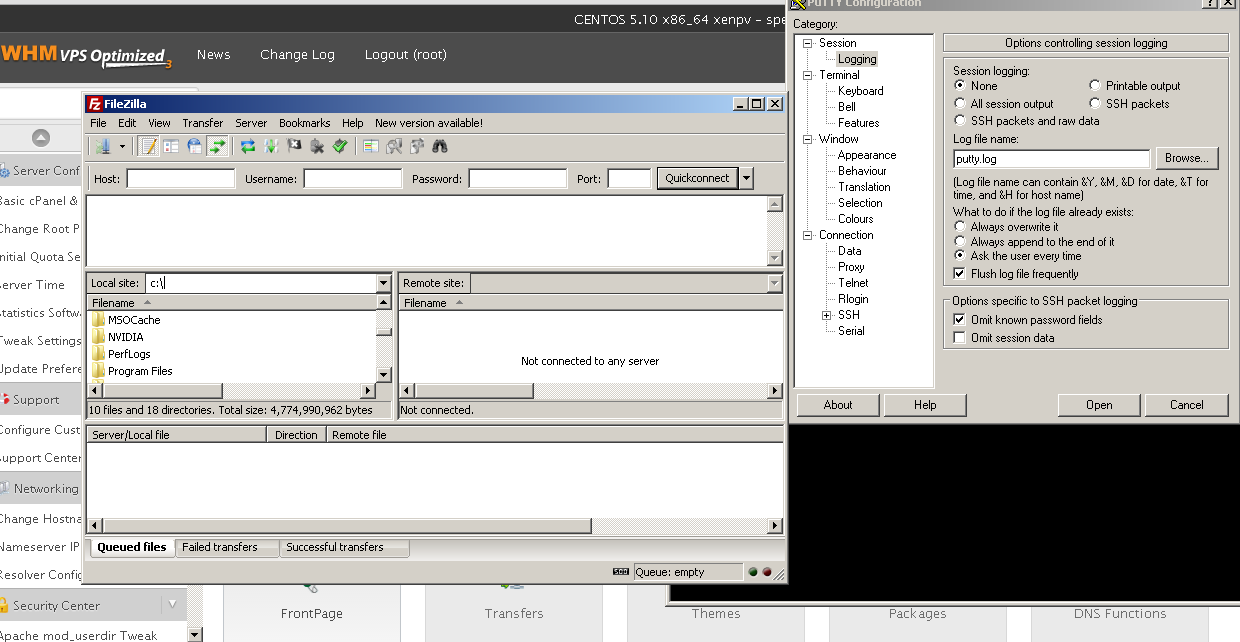
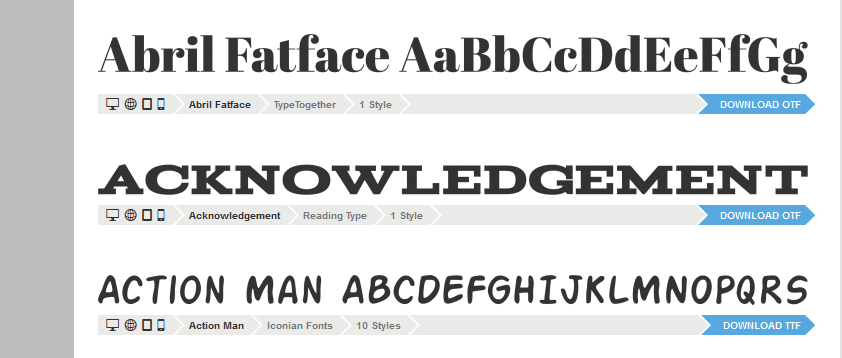
Said on Nov 20, 2014 by Robert -